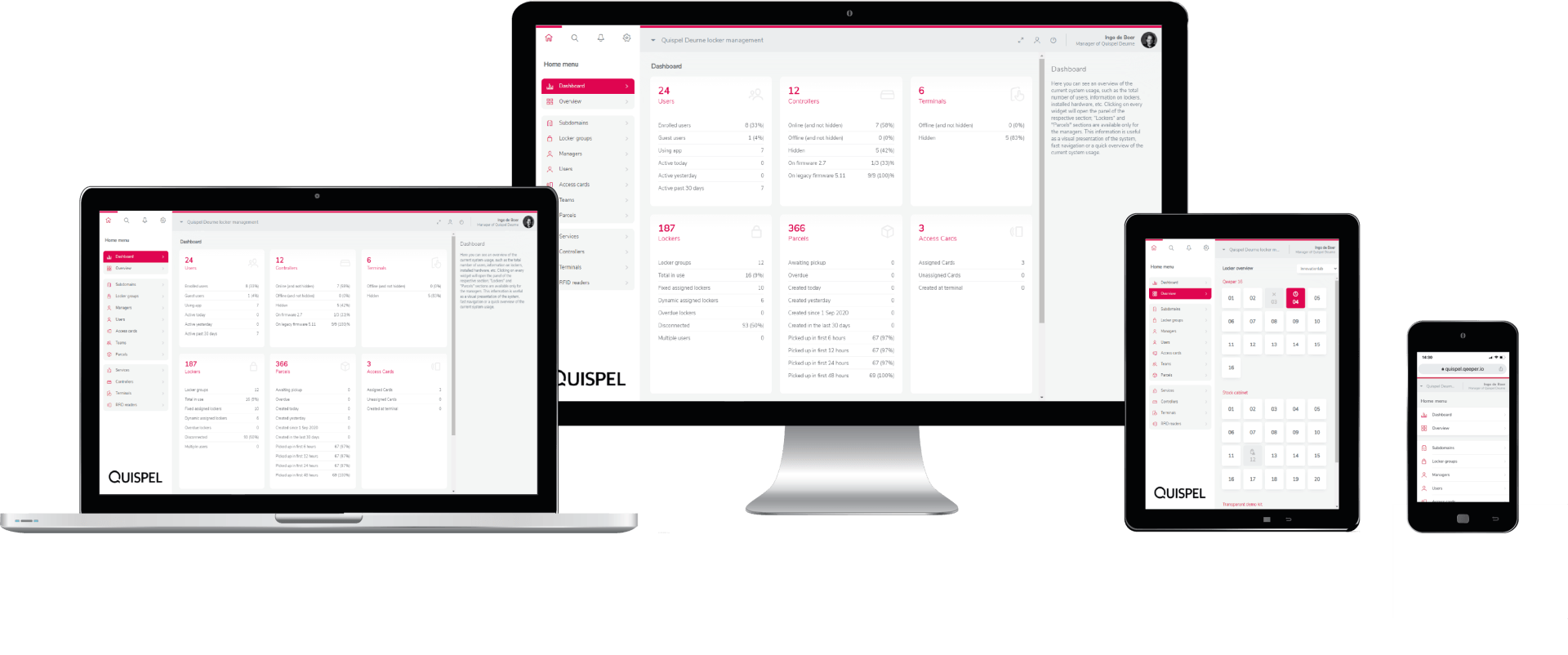Storage and locker management
The next generation storage and delivery
The need for storage space is changing due to new ways of working, learning, sports and leisure activities. Permanently assigned storage space is therefore no longer always the optimal solution. With Qeeper, an organization can easily monitor, manage and control each of their storage solutions. The locking system enables organizations to adequately meet the need for storage space. This no longer requires the intervention of the administrator. The assignment of lockers can be arranged by users themselves with a personal card or a smartphone.
The Qeeper system offers a flexible and highly configurable storage service. It is ideally suited for educational and healthcare institutions, office and production environments, and sports and recreational facilities. The storage service can be used by registered users, but also by anonymous guest users, for example with a self-selected PIN code, barcode or unregistered RFID card.

her title
Schrijf uw onderschrift hierKnob
her title
Schrijf uw onderschrift hierKnob
her title
Schrijf uw onderschrift hierKnob
her title
Schrijf uw onderschrift hierKnob
her title
Schrijf uw onderschrift hierKnob
her title
Schrijf uw onderschrift hierKnob
Static and/or dynamic locker assignment
The storage service offers two main options for locker assignment: static and dynamic.
Static assigned lockers
These are most suitable for locations where the same person has long-term access to his/her locker (eg an employee who is present every day and wears work clothes). Static lockers are assigned by a (facility) administrator and are accessible until access is revoked.
Dynamically assigned lockers
These can be claimed by the user or assigned by a (facility) manager for a predetermined amount of time (configurable per user). For example for a changing locker in a fitness club or an event locker at a festival. If the usage time or end time of a locker has been configured, it is possible to set what should happen if the user has not actively released the locker after the expiration date. The following options are available for this:
- The active user can still open the locker.
- The active user can open the locker only once after which the locker is released.
- The locker is blocked.
- The locker is automatically released and available for a new use session.
Static and dynamic assignments can be used simultaneously in a mixed form and tailored to a customer's specific needs. All aspects of the storage service can be configured and adapted to the specific usage needs of the customer.
For both assignment options it is possible to set in the general configuration that a registered user within a (sub)domain or locker group can be assigned a maximum of one locker. It is also possible to set that there are no restrictions on the number of lockers per user.
Advanced use scenarios:
- Shared TEAM lockers: a locker can be assigned to several individual users or to a group of users. Assigning/removing users to this group can be organized automatically for all shared lockers of this specific group.
- TEAM-based locker restriction: the ability to assign users to a team, enforce locker usage restrictions or exclusive privileges assigned to each team. For example, a board-level team that has exclusive access to lockers in a department while other teams do not).
- Automatic locker release: preconfigured release of dynamic lockers at the end of a certain period, informing the (facility) administrator about lockers that have expired, and so on.
What do you need?
necessary component *
Qeeper Pro controller *
Controllers are all-in-one network devices that need to be plugged into a power outlet and an ethernet network connection. The controllers are directly connected to the Qeeper cloud server.
There are currently three generations of Qeeper controllers available. The QL12, the QL24 and the new, compact and more advanced Qeeper PRO controller. This is suitable for controlling 16 wired locks. The PRO controller has its own software that makes it possible to work offline and to control locks in the event of a network failure in combination with a Qeeper RFID reader.
All communication between the Qeeper server and the controllers is encrypted using the industry standard AES256 encryption algorithm.
Wired electronic locks *
The Qeeper system works with different electronically wired locks and is not dependent on one particular lock type or brand. For example, it can be useful that the door opens immediately (pop open) or that the door only opens after the user physically activates the door to open (push open). The system automatically recognizes the different types of locks and adjusts accordingly.
Existing projects where electronically wired locks have already been used can be seamlessly taken over by the Qeeper system and optionally provided with a different lock type. Multiple lock types can even be used interchangeably. Revitalisation, upgrading and addition of new products to existing locker set-ups are of course also possible.
Qeeper management panel *
The Qeeper management software is web-based. No software needs to be installed on devices used to manage the locker system. The management menu is organized in a logical structure and intuitive to use.
Facility managers and service personnel can monitor and manage the Qeeper system from any device with internet access. Built with a responsive design, the web app adapts to any screen size it is opened on, such as a smartphone, tablet, or desktop computer. The Qeeper management system supports multiple modern desktop or mobile web browsers.
Mylocker app
The functionality of the Qeeper locker system can be expanded with the Mylocker app. Optionally, users can install the MyLocker app on their smartphone.
Users can log in to the MyLocker app after account registration. The users can then claim, open and release their locker with the app. Using the Mylocker app improves Qeeper access control security because most modern smartphones have a biometric or at least PIN protected lock screen.
When using the app, the user can enable notifications about the status of his or her locker. He/she will then be informed about the use of the locker. The app also pushes notifications regarding the Click & Collect service.
Qeeper RFID reader
An RFID reader is an optional component and is not strictly necessary for controlling the Qeeper system. The Qeeper system supports different opening methods. With the basic components, a locker can be opened via a web application or the Mylocker app.
In many cases, institutions already have systems that require authentication via RFID, such as access control to the parking lot or the building, payment in the company canteen, use of the printers, etc. The locker management system is therefore also equipped for the use of RFID, so that a manager and/or user is able to open a locker with a personal card.
Standard supported RFID systems are:
- Mifare Classic
- Desfire EV1/EV2
- Legic
- 125KHz LF
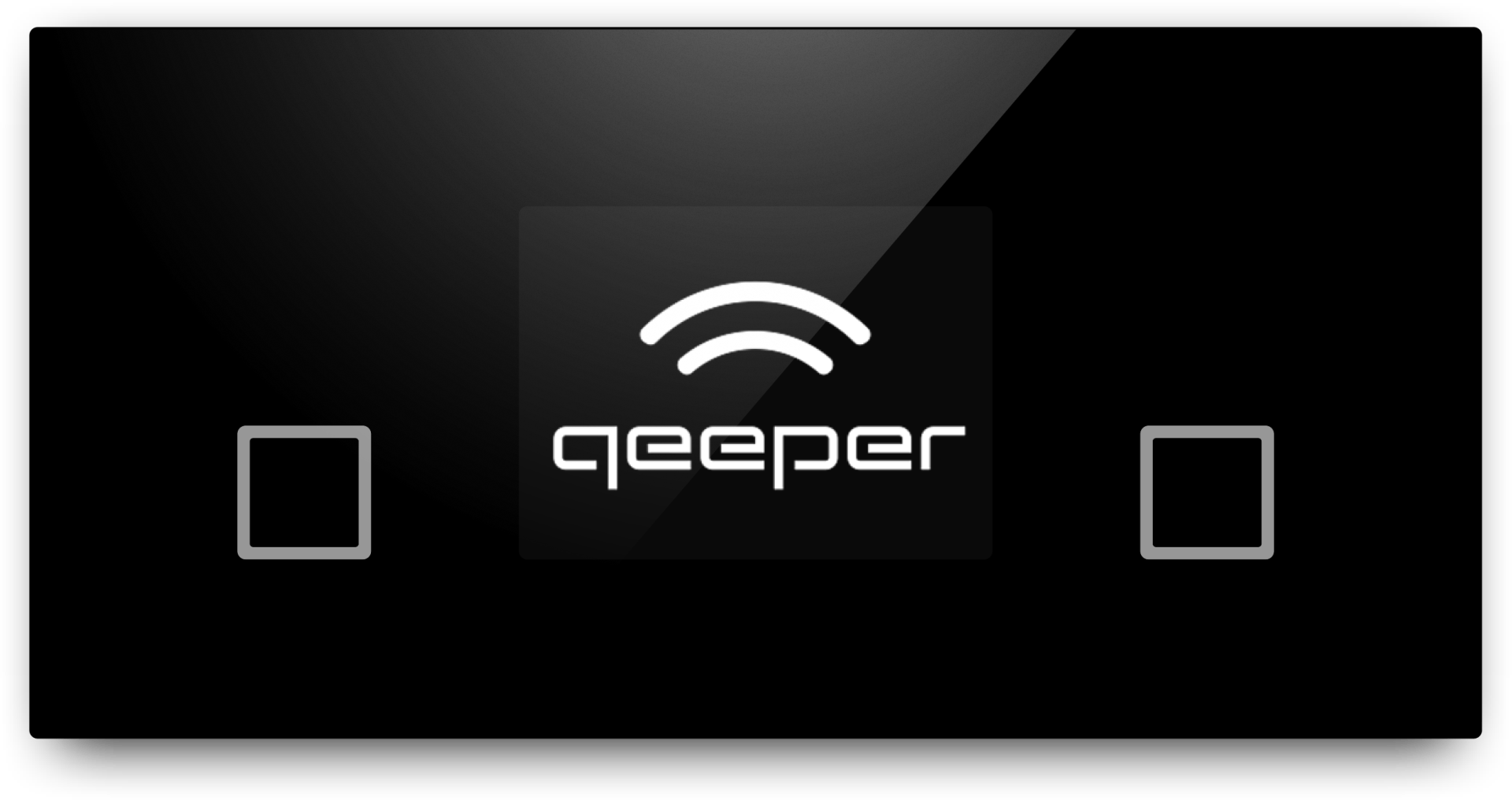
How to use the Qeeper RFID reader?
Scan a card
The RFID reader displays a Qeeper logo on the screen and invites a user to scan his/her card at the card reader. Once the user has scanned his/her card on the screen, the card reader will beep briefly for a successfully validated card. If the card is declined, there will be a long beep and this will also be shown on the screen.
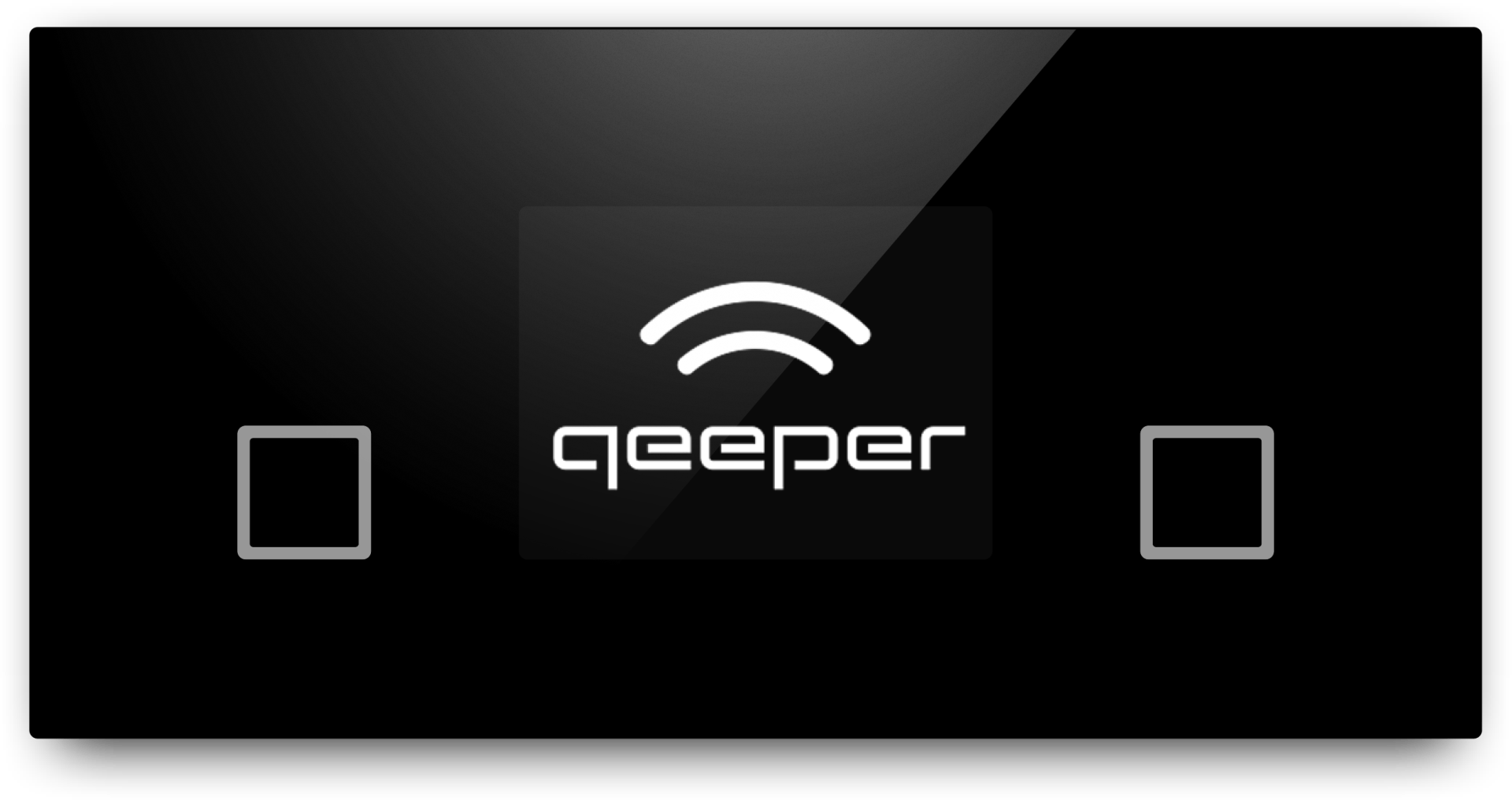
Claim and/or open a locker
Depending on whether the user already has a locker, or has rights to claim one, the respective locker will be assigned and/or opened. The display of the RFID reader shows the locker number for 3 seconds and then returns to idle status. The next user can scan his card right after the previous one. There is no need to wait for the card reader to return to idle status.
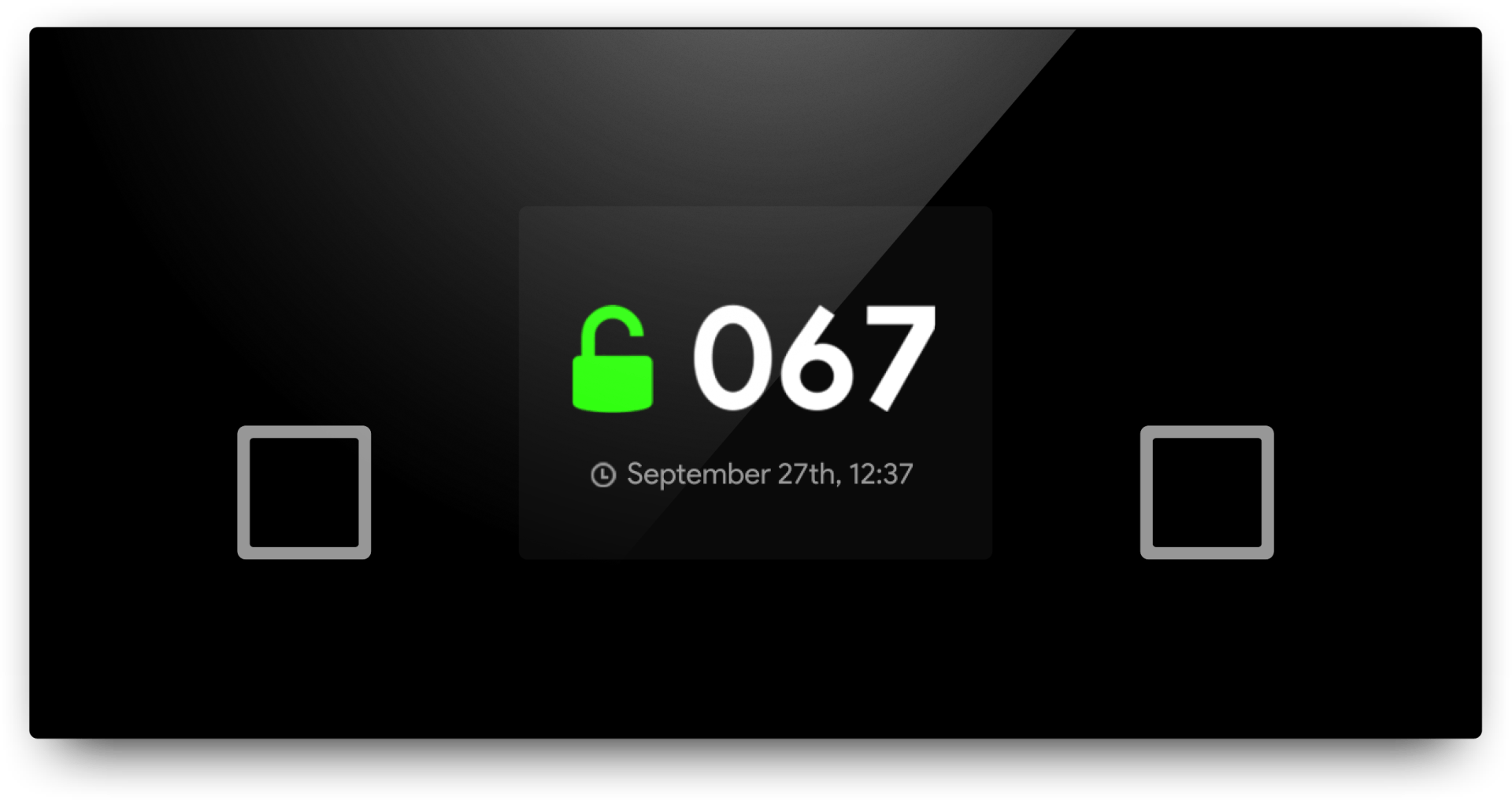
Release a locker - scan the card again and confirm
If the user no longer wants to use his or her locker and wants to release it, all he or she needs to do is scan the card a second time once the locker is opened. After this, the user is asked for confirmation so that the locker can be released. If the card is scanned again while the locker is open, a confirmation prompt will appear on the display of the card reader asking if the user really wants to stop using the locker and release it. The user must click on the green “Yes” symbol to enable the release to confirm, or on the red “No” symbol if the locker is to remain in use. If no selection is made within 6 seconds, the card reader will return to the home screen and the locker will not be released.
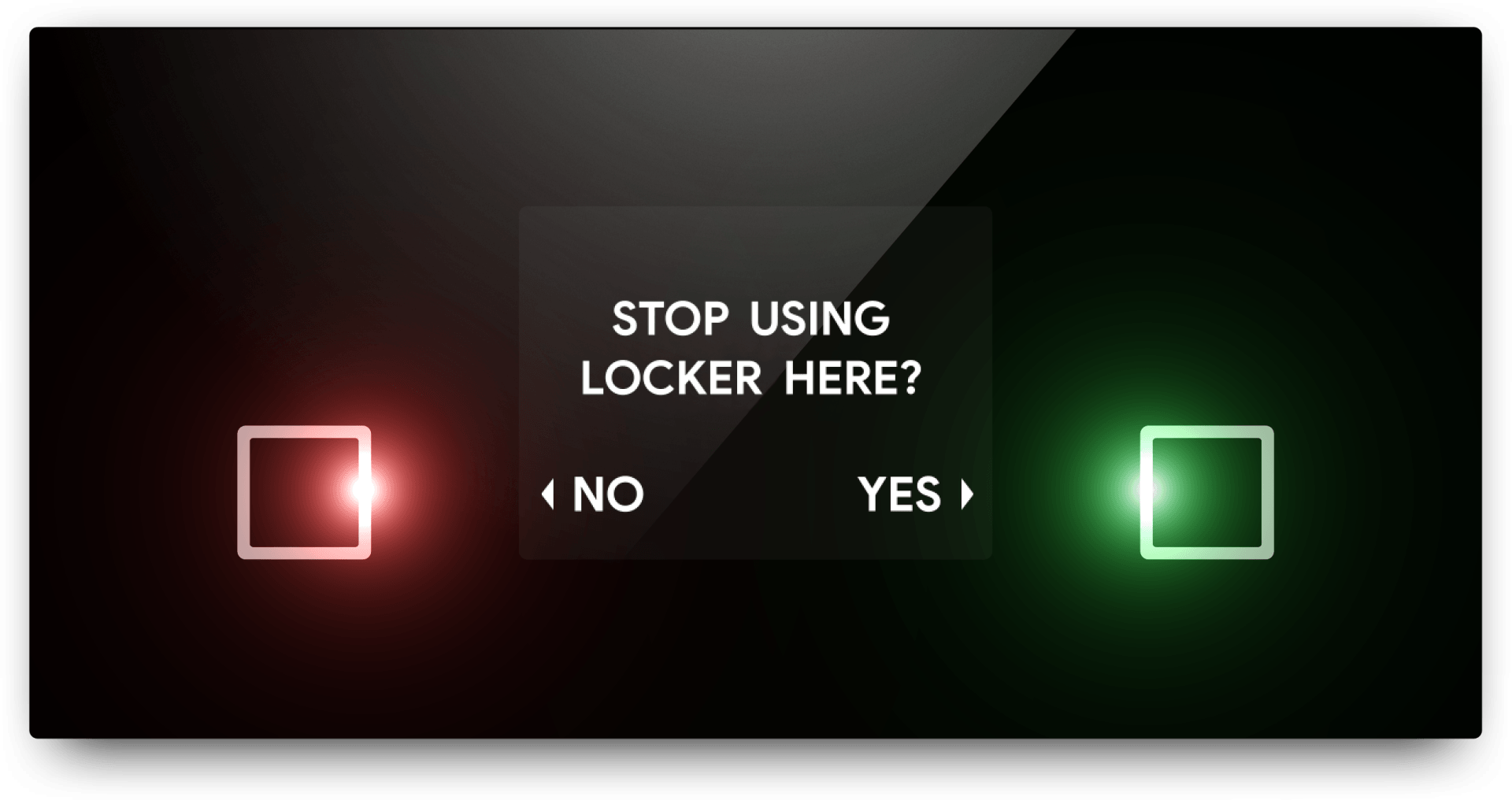
Open only
The PRO controller has unique software that enables offline control of locks in case of network failure in combination with a Qeeper RFID reader. This means that a user who has been assigned a locker can continue to open his/her locker with a card. In the "Open only" mode it is not possible to claim a locker with a card.

Qeeper touchscreen terminal
A touchscreen terminal is an optional component and is not strictly necessary for controlling the Qeeper system. All storage functions are also available via the MyLocker smartphone app. Touchscreen terminals are preferred in locations where the user environment of the locker often changes, where users are not allowed or unwilling to use their smartphone to access the lockers or where a guest user can claim a locker from unattended lockers.
If only the storage service is used, the display will show a grid of all connected storage compartments. This clearly shows which compartments are in use. Depending on the system configuration, a user can select a free locker and link it to his/her account and combine it with a PIN code, RFID card and/or (web) app. With one of these available options, the user can (temporarily) claim and/or open a locker.
The user interface displayed on the screen is fully customizable to customer needs - the organization's logo, color theme and graphics can be applied to make the user experience truly personal. The terminals are also multilingual and can be translated (and adapted) into all languages desired by the customer.

Barcode/QR-code reader
A barcode/QR code reader is an optional component and is not strictly necessary for controlling the Qeeper system. In some cases it can be useful to use a barcode reader.
A QR code is often used for temporary events. The code will be sent by email as a one-time means of authentication, whether or not for a fee. This allows the user to open his/her temporarily assigned locker by scanning the QR code.

Contact Form
Contact information
Quispel Deurne BV
Industrieweg 19a
5753 PB Deurne
The Netherlands
VAT NL008745080B01
Chamber of Commerce 17062126
Phone. +31 493 316855
Email info@quispel.com
©Copyright 2022 Quispel Deurne BV